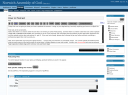 Today kids, we are going to show you how to podcast the sermon, a song, or your dog barking…basically anything you have as an mp3 file.
Today kids, we are going to show you how to podcast the sermon, a song, or your dog barking…basically anything you have as an mp3 file.
First look at the screenshot…
Notice that there is a section under the one that I am writing in called “Podcasting”, and then there is another under that one called “Upload”. THESE ARE 2 SEPARATE SECTIONS!! this messed me up for a few seconds, but remember that the podcast section does NOT upload the file, and the upload section does not podcast it…got it? If you are lost already, please don’t attempt to go any further without consulting a professional geek (like me) to assist you.
Now, Here we go…
First upload the mp3 using the upload section … ensure that your filename is somewhat unique. You cannot upload two different files with the same name in the same month (it saves them in folders based on year and month). Using a nice yyyymmdd.mp3 naming scheme should be fine for sermons and whatnot. Now give it a nice title, like Sermon, Feb 24 am service. Click Upload to send the file out into the mysterious cloud of the internet. Do not close the upload box yet …I realize there is no real way to close it anyway, I just wanted to put a warning there because we are not done with the upload block yet.
Second, OK …still in the upload block, leave the option buttons as they are, and click the “Send to Editor” button. This will paste the appropriate code in the text box near the top…the one that I am writing this post in right now. You will see a section like this:
a href='http://www.blah-blah.com/wp-content/uploads/2008/03/10-good-vibrations.mp3' title='Beach Boys - Good Vibrations'>Beach Boys - Good Vibrations
What you have to do now is highlight all the bold area and copy it (press ctrl-c, or right-click ‘copy’)
Ok. Now we are moving to the Podcasting block. See detail in screen shot 2. 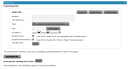 In the Podcast block, click the “Add Media File” button to expand the details of the section.
In the Podcast block, click the “Add Media File” button to expand the details of the section.
- Location: This is where we paste what we copied in step 2 above…
- Title: Optional, you can use the same title that we used when uploading the file
- Type: leave this alone
- Size: click the Auto Detect button
- Duration: that’s right, click the button
- Included in: should be RSS2 and ATOM only checked
- Leave the rest alone…unless you are a podcasting pro
That is all for the Podcast block, there is no save button, the saving will be done when you publish the post in the writing area (funny how we are working from the bottom of the page to the top when creating this podcast…I never noticed that before writing this)
Finally we get to actually post something for the world to see. In the writing area, delete all that code junk that we put there earlier. Now Title the post appropriately, This is the title that will show up in peoples music players and podcast software. Write something like:
Today’s sermon was on Noah and his drunken sailor days. Bible verse reference might be appropriate here…and you can subscribe to all sermons via the N. A-G Podcasts using the links on the right…
Now press the “podcast” category option on the right (in the category box)…failing to do this will fail to have the sermon in the subscription. Pres Publish/Save and you are all done!
Easy Cheesy.
-Matt


